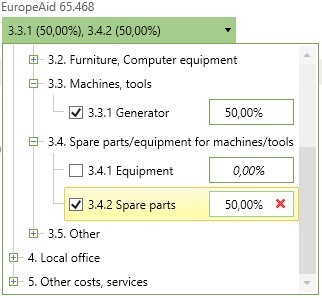To create a new budget structure, first select whether you want to copy an existing budget structure or create a new budget structure. The following options are available:
Create new budget structure |
Select this option to create a new budget structure. |
Copy budget structure of a donor |
First select a donor and then a donor budget structure for this donor in order to use this as a template for a new budget structure. |
Copy the budget structure of a project |
First select a project and then a project budget structure in order to use this as a template for a new budget structure. |
Copy the budget structure of a programme |
First select a programme and then a programme budget structure in order to use this as a template for a new budget structure. |
The following rules apply when copying:
▪The Restriction on accounts setting is also copied. The selected accounts are transferred.
▪The setting Multiple selection possible is adopted if no budget structure with this setting exists in the project or programme.
▪The setting Monitoring of quantities is adopted if no other budget structure with monitoring of quantities exists in the project or programme. The assigned units of measure are also transferred.
▪If a programme budget structure is copied, the restriction to projects is not applied.
In the next window, complete the fields in the individual sections and click on Save. Note that you must release the budget structures to apply the changes.
Master data
Budget structure |
The name of the budget structure is displayed in WINPACCS Cloud, WINPACCS Accounting and WINPACCS Cashbook wherever budget lines can be selected.
|
|||||||
Budget structure number |
The budget structure number is assigned automatically and cannot be changed. |
|||||||
Type of budget structure |
Indicates where the budget structure was created.
|
|||||||
Donors |
If the budget structure was copied from a donor template, the corresponding donor is displayed. |
|||||||
Mandatory entry |
Here you specify whether a budget line of this budget structure must be assigned to each posting during the posting process or whether it is optional to select the budget structure. |
|||||||
Multiple selection possible |
Here you specify whether several budget lines can be selected in a posting in WINPACCS Accounting and WINPACCS Cashbook. The amount can then be distributed as a percentage to the selected budget lines. If all other posting data is identical, this function replaces the splitting function in accounting. The entries are made directly in the budget structure. Here is an example from WINPACCS Accounting:
In Project controlling, these entries are automatically displayed as individual reporting positions.
|
|||||||
Monitoring of quantities |
Here you specify whether the budget structure is used to enter quantities as well as amounts. If the setting is activated, you can determine whether quantities can also be entered in it and specify a unit of quantity, individually for each budget line. The units of quantity available are defined in the organisational settings for project controlling. Only one budget structure of each project or programme can be used for monitoring of quantities. Once a budget structure has been used for monitoring of quantities, no other budget structure can be used for it during the entire project duration. Changes cannot be made at a later date.
|
|||||||
Quantity mandatory |
If monitoring of quantities is activated, you can adjust here whether the entry of a quantity is mandatory or optional if a budget line to which a unit of quantity is assigned is selected when posting. |
|||||||
Activate this setting to link budget lines to cost and income accounts of the main chart of accounts. When posting in WINPACCS Accounting and WINPACCS Cashbook only the linked budget lines are then available, depending on the selected account. This setting helps to meet special donor requirements or to reduce combinations of accounts and budget lines that are incorrect content-wise. If this setting is activated, the column Restriction on accounts is displayed on the Budget lines tab. Assign the appropriate accounts to the postable budget lines there. Cost and income accounts are available.
|
||||||||
Change possible in Project controlling |
Here you specify whether budget lines that were assigned in Project accounting can be corrected in Project controlling or can be changed for evaluation and analysis purposes. The postings in Project accounting remain unchanged. |
|||||||
Postings to budget lines that are no longer postable can be reversed or reposted in WINPACCS Accounting |
Activate this setting, so that postings to budget lines that can no longer be posted to, can still be reversed or reposted in WINPACCS Accounting. If this setting is not activated, the budget line must first be marked again as postable in WINPACCS Cloud, in order to reverse or repost such postings in WINPACCS Accounting. This option is used, for example, to prevent reversals and repostings if the budget structure in question is forwarded to Company accounting via an interface and the budget line is blocked there.
|
Funding
You can assign a funding to the budget structure. This means that only vouchers which are also assigned to this funding can be assigned to the budget structure during posting. If another funding is selected during posting, the budget structure is not available.
Budget levels
Here you define how many levels the budget structure has and how the codes of the budget lines are structured. The following functions are thus available:
|
Add budget level |
Creates a further budget level. Up to four budget levels are possible. |
|
Delete last budget level |
Deletes the last budget level. |
The name in the Budget level field is only used for differentiation during setting up and editing the budget structure. This name is not displayed during posting and does not appear in any report.
NOTE: Enter the name in all relevant languages. The name in the base language of your organisation is a mandatory field. Depending on the set user language, these translations will be shown in all the fields and reports. |
The number of characters determines how long the code for this budget level is. Codes of budget lines includes all the codes of the budget levels that are superior to them. Here you define the length of the codes of the individual levels that make up the budget line codes.
The following is an example of a budget structure:
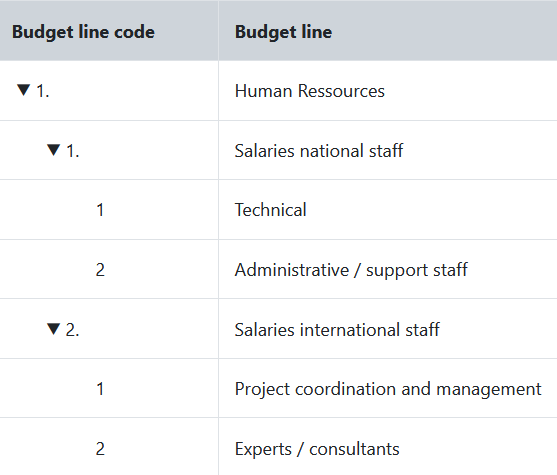
In order to create budget lines according to the model shown, the following settings are required:
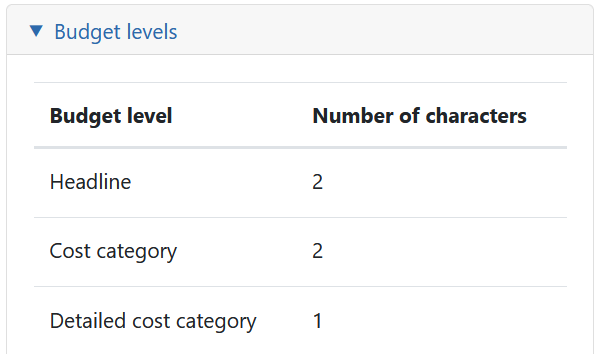
This configuration allows the Experts / consultants budget line to be given code 1.2.2 on the third level. The structure is as follows:
▪Headline: 1. (two characters) Human Resources
▪Cost category: 2. (two characters) Salaries international staff
▪Detailed cost category: 2 (one character) Experts / consultants