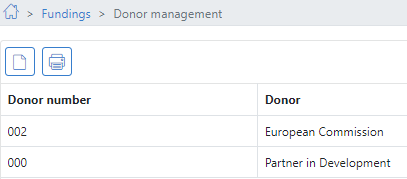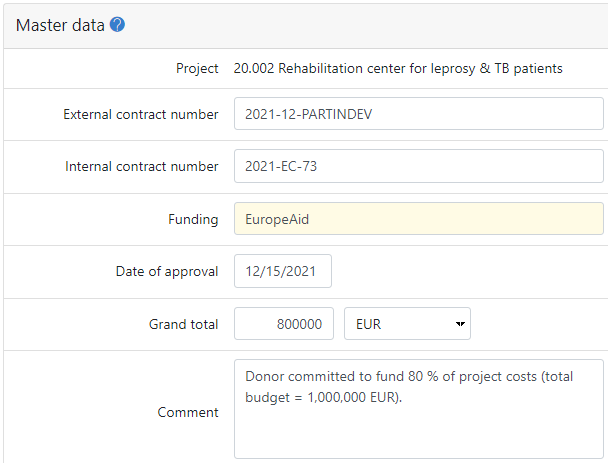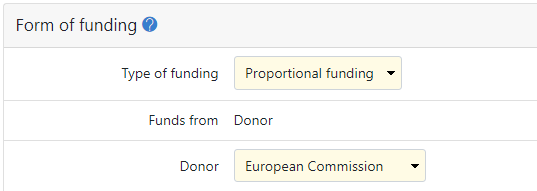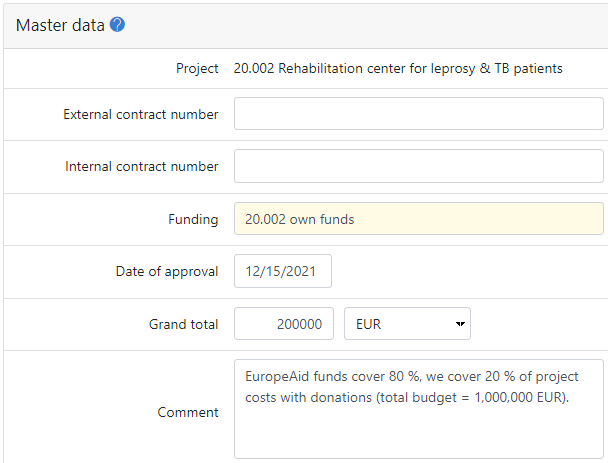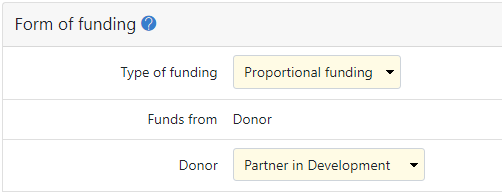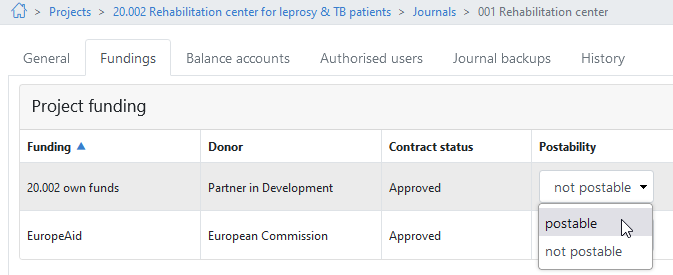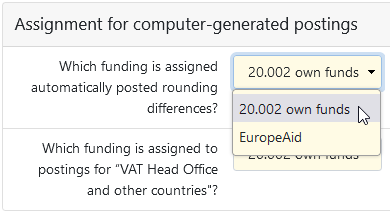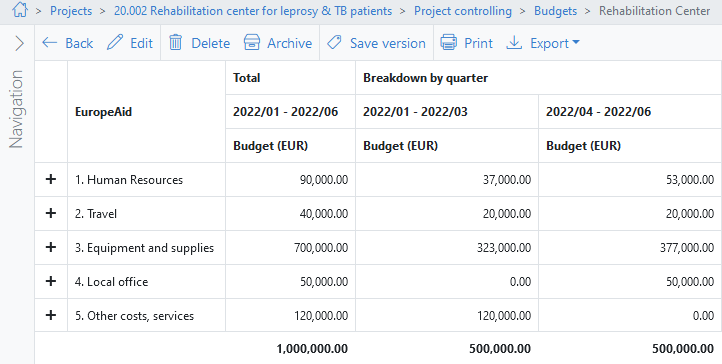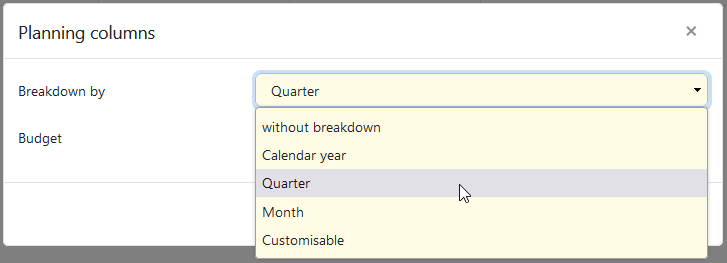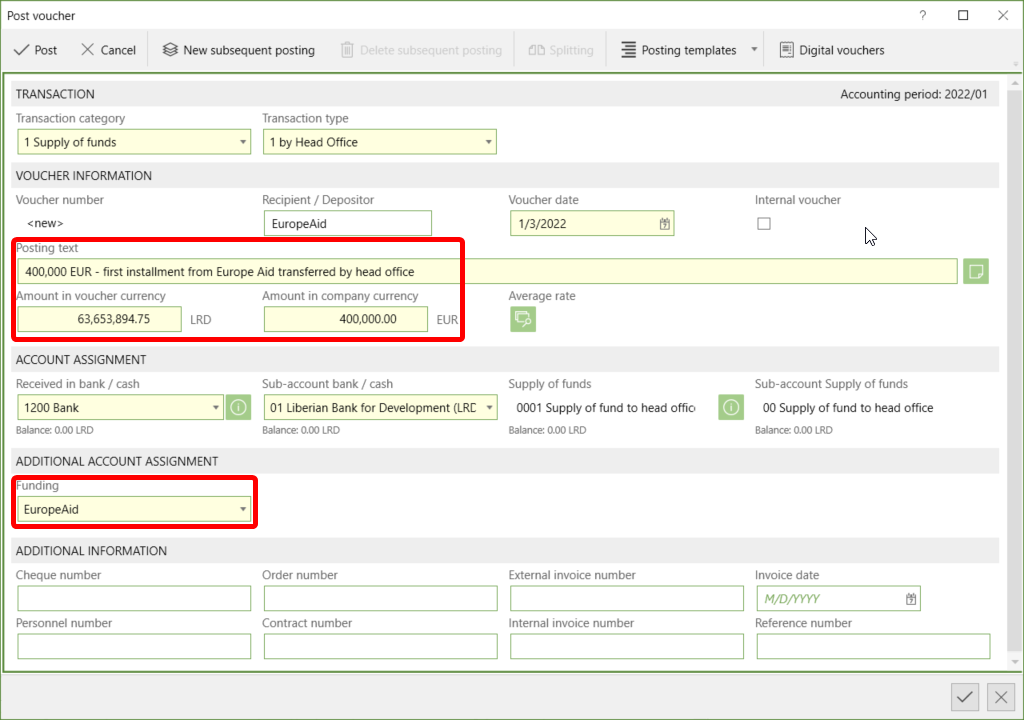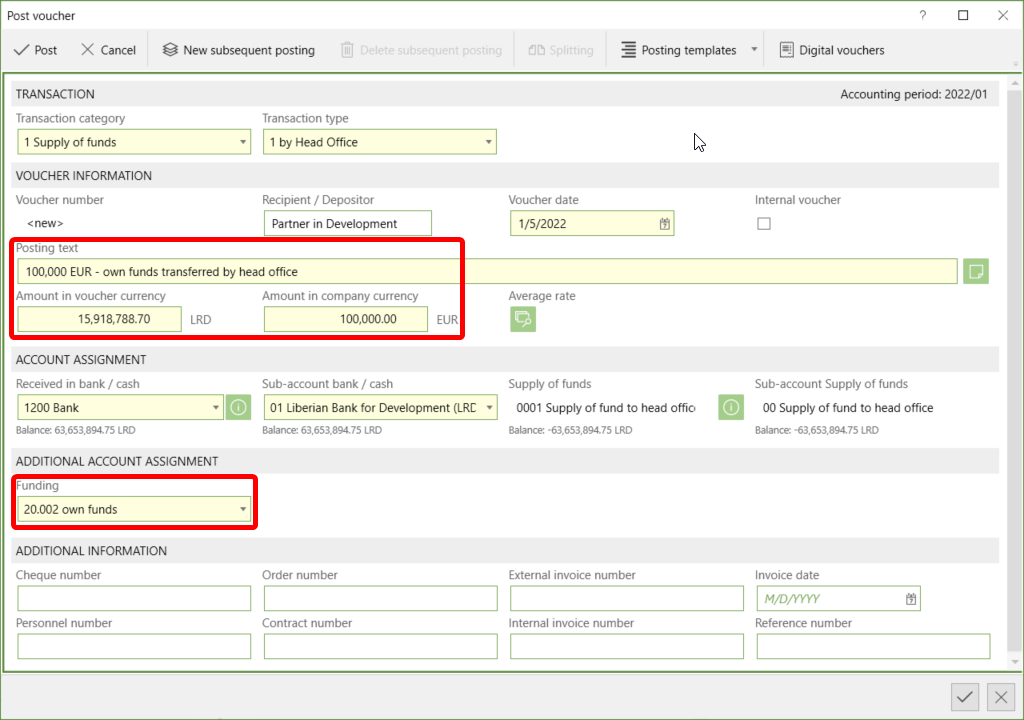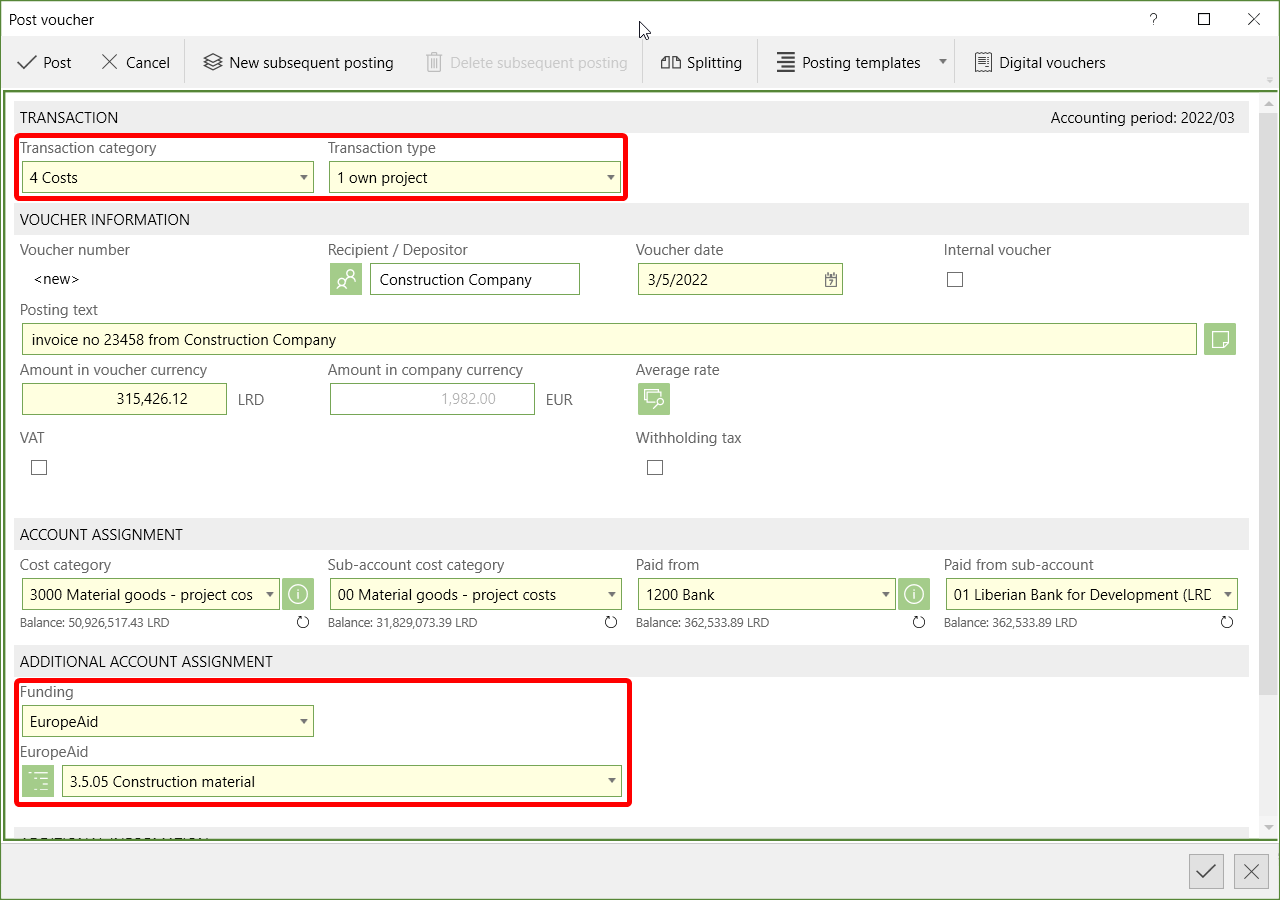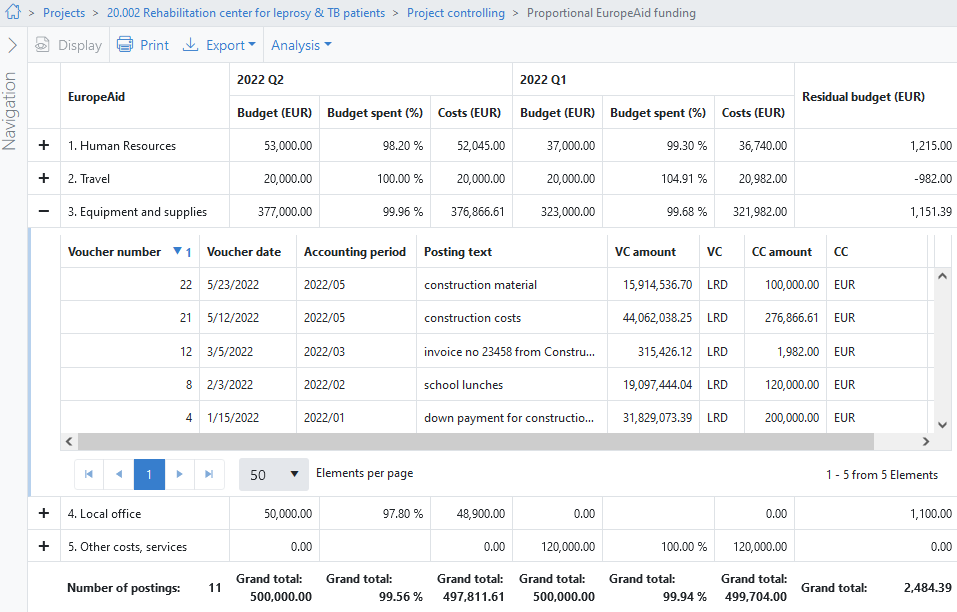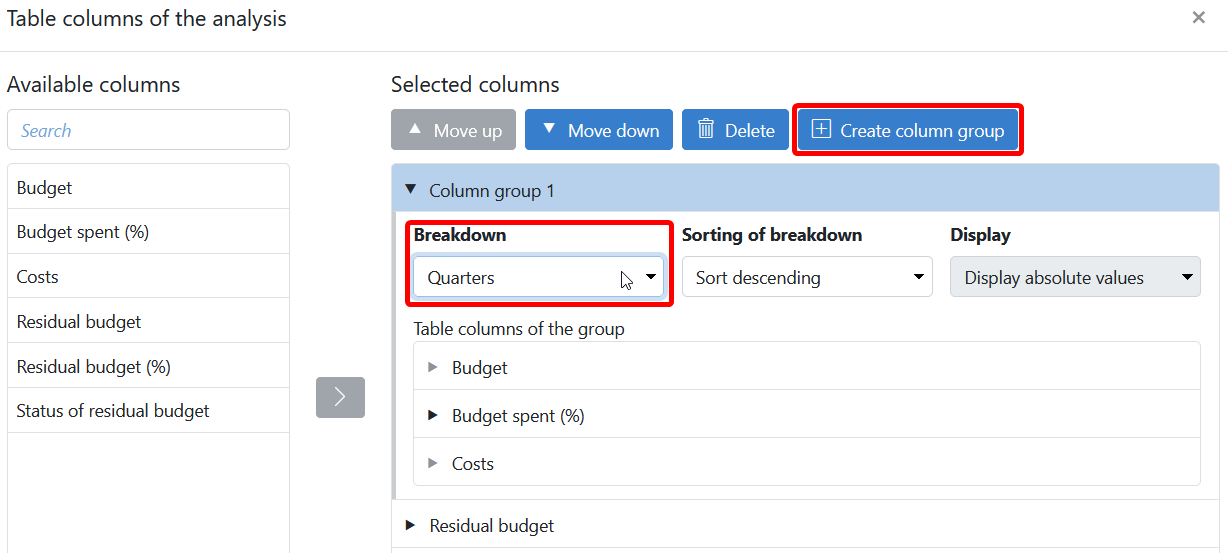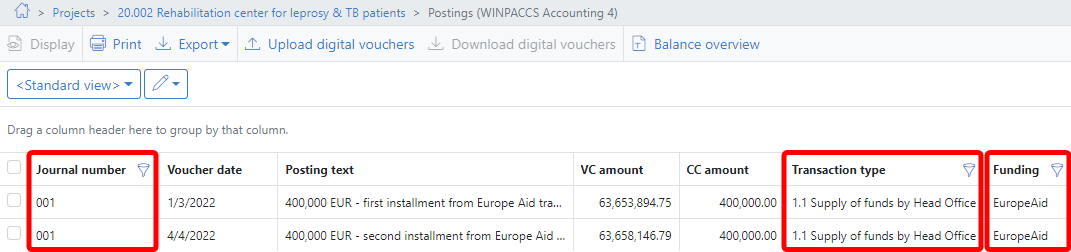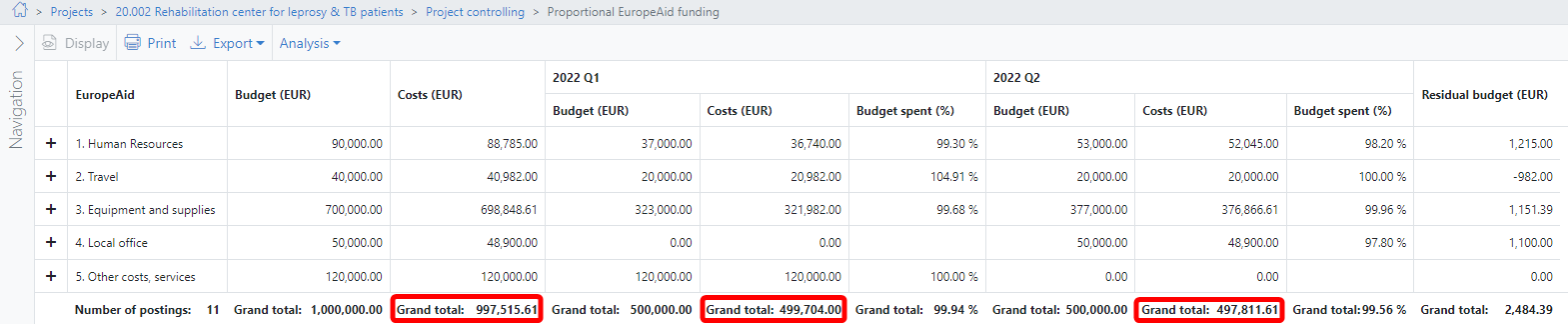Use this guide if you want to set up a project with proportional funding. In projects like this, a donor assumes a fixed percentage of all project costs. The remaining costs are borne by the organisation itself, or are funded from other sources.
This guide describes all the necessary settings using the following fictitious example:
The organisation Partner in Development is implementing a project in Liberia. The project budget for six months is EUR 1,000,000.00 and 80% of the total is funded by the donor Europe Aid and 20% from own funds (e.g. from donations or from a foundation). The donor transfers the funds in two tranches of EUR 400,000.00 each at the beginning of each quarter. The invoicing for the donor includes 100% of the expenses so that the donor can track his share.
Create the following donors at 1.the donor who funds a share, and 2.your own organisation. This is necessary to be able to distinguish between one's own and the donor’s funding.
|
Follow the Quick start guide How do I set up a project for Project accounting purposes? to create a new project. Note the following special features for proportionally funded projects (concerns steps 4 and 5 of the linked Quick start guide): Creating project fundings Set up two fundings for your project under 1.Funding by the donor: 2.Funding of your organisation's share: Assign fundings to a journal Assign these fundings under
Determine whether computer-generated postings are assigned to the donor's funding or your organisation bears these costs.
|
Set up your budget under
▪Type of budget: Flexible budget ▪Budgeted to: Budget structure of donor. ▪Fundings: Only the funding of the donor. ▪Journals: The journal in which you post the supplies of funds and costs. The budget settings determine which analyses can be made later. If, for example, your donor transfers funds in tranches and requires quarterly reports on the use of funds, you should also break down the budget on a quarterly basis in order to be able to evaluate costs more easily. Set this period in the Breakdown by field:
|
When you post the supplies of funds to the project in WINPACCS Accounting assign the funds to the correct funding. This way you can later track how much funding both organisations have contributed and compare it with the expenses. Assign the donor's funds to the donor's funding:
Assign your own funds to your organisation:
|
Assign all the costs of the donor's funding and budget lines. This is necessary to report all costs to the donor. Only in this way can the donor track his share of the actual costs.
|
Create an analysis under
▪Type of analysis: Budget structure ▪Budget structure: Budget structure of donor. ▪Budget: The previously created budget of the project. Use Column groups and Breakdowns to evaluate costs according to the budget breakdown.
|
Analyses allow you to compare costs with the planned values of a budget and report expenses to the donor. Before you request the next supply of funds, you must also compare the costs incurred with the funds already received. Determine the total of the supplies of funds already received from the donor at 1.Filter by Journal number, Transaction type and Funding to identify the donor's supplies of funds: 2.If you want to calculate the sum of the donor's supplies of funds, export the postings in the Excel workbook unformatted (*.xlsx) format: 3.You can compare these amounts received with the expenses of your analyses: |